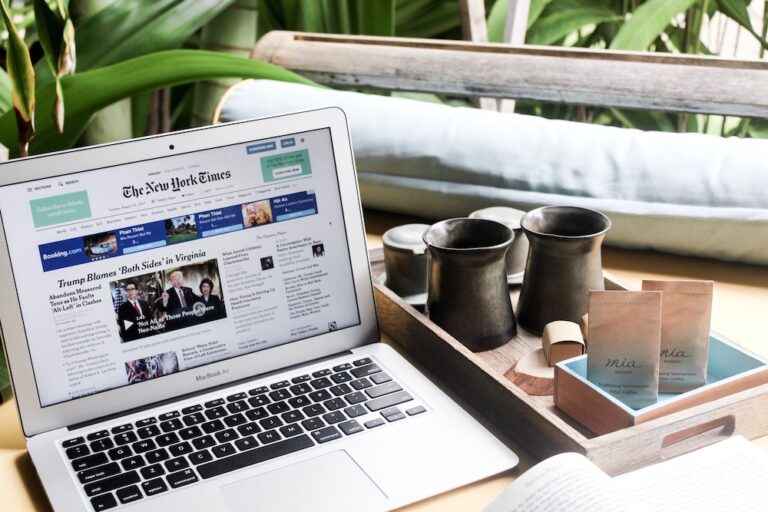How to create a Table of Contents in WordPress Posts and Pages
If you are like me and enjoy writing long posts on a topic so that you can share all the knowledge that you have about it with others then at some point in time you might have thought, “How good it would be if I create a table of contents so as to organize the whole thing.” Ok, not exactly this but something like that.
A blog post can become extremely long with all the information, photos, embeds, and videos. To categorize different sections of the post we add headings. This helps anyone reading a post to better understand that this is a sub-section and that anything that follows is all related to that heading. It aesthetically looks nice and is also good for SEO.
What is the meaning of Table of Contents?
A table of contents, usually headed simply contents and abbreviated informally as TOC, is a list, usually found on a page before the start of a written work, of its chapter or section titles or brief descriptions with their commencing page – Wikipedia.
What is the use of the table of contents in WordPress Posts?
As WordPress posts can become quite long a TOC helps a user to quickly jump to a section of the article in which he feels most interested. It also helps in SEO because Google creates a jump-to section automatically in the search results for your website.
Creating a table of contents in WordPress posts is actually very easy. Unlike HTML where you have to manually place anchor points and mess around with code every time you have to make changes to the text Err… the tough old days!
How to Create a Table of Contents in WordPress Posts and Pages?
First of all, you need to install a plugin called LuckyWP Table of Contents.
When you search the plugins repository of WordPress you will find a large number of similar plugins but the top two are the best ones. I tried both of them and found that the LuckyWP TOC plugin is lightweight and does the job perfectly fine. Also, it was recently updated too.
Install the plugin and activate it.
After you install it, look for the plugin settings under the settings section on the left-hand side.
All the settings here are self-explanatory and very easy to adjust. In fact, if you just leave them as it is then also it will work just fine.
Under the appearance tab, you can change the look of the table and tune it according to your liking. You can change colours, font size, width, and so on. What I would recommend to you is that you play with these settings and set them according to the theme/colours of your blog.
The main thing here is the Auto Insert tab. Under this tab, you will get the option to insert the table of contents automatically in your posts, pages, and everywhere else (wherever applicable).
That is all! Yes, it is that simple to show a TOC in your blog posts. But… remember one thing. Don’t forget to add Headings in your posts otherwise, this plugin will be of no use to you as the core functionality of the plugin depends on the headings.