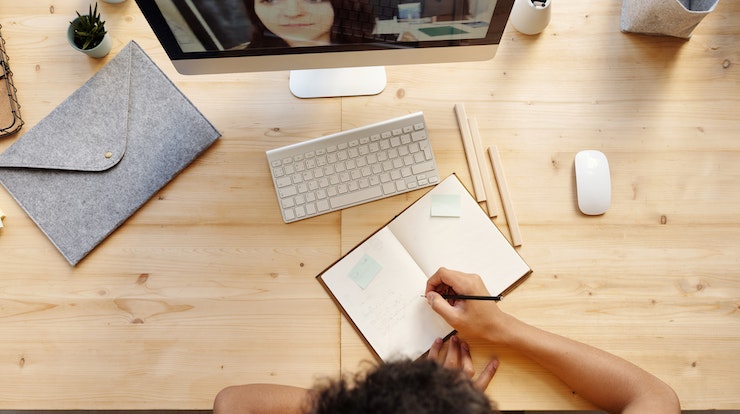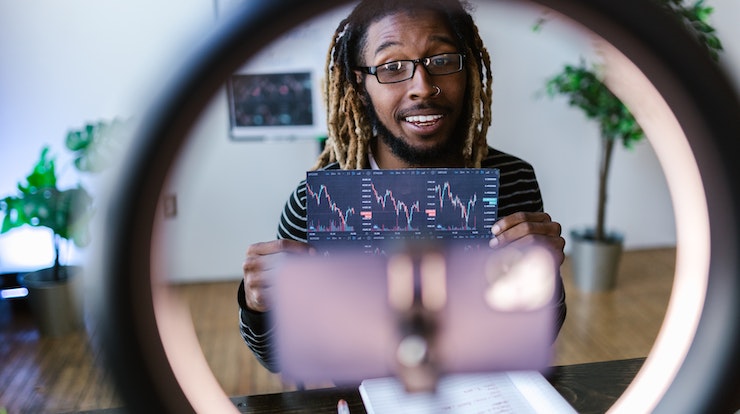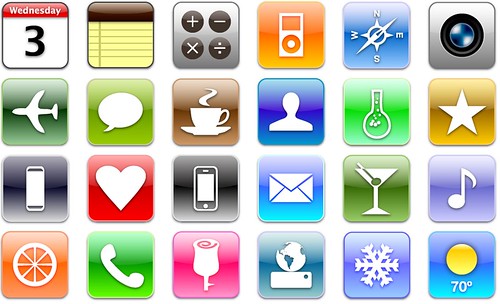How to take screenshots on a Mac?
Taking screenshots in a habit of almost everyone, this is a fact. Whether it is your laptop, iPad, or smartphone. We all take screenshots for work or fun. In this post, you will learn how to take screenshots on a Mac very easily. Just follow the simple steps below and you will be able to take screenshots in no time.
First, open the software or web page, that you want to take a screenshot of. Then simply press the keys, command + shift + 4, simultaneously. An area will appear on the screen with the help of which you can capture a portion of the screen.

Drag the crosshair that appears to select the contents onscreen that you want to take a screenshot of. Do not let go of the mouse or trackpad button until and unless you select the correct area in which a screenshot is required.
After this, you will see a small thumbnail on the right side of the screen. You can click on this thumbnail to open the captured screenshot and edit it, or simply wait it to vanish and get saved on the desktop on its own.
Taking a screenshot on a Mac is very easy and straightforward, and at the same time, it is quite easy to edit the screenshot too. There are other ways to take a screenshot too, but this is the quickest and most functional of them all.