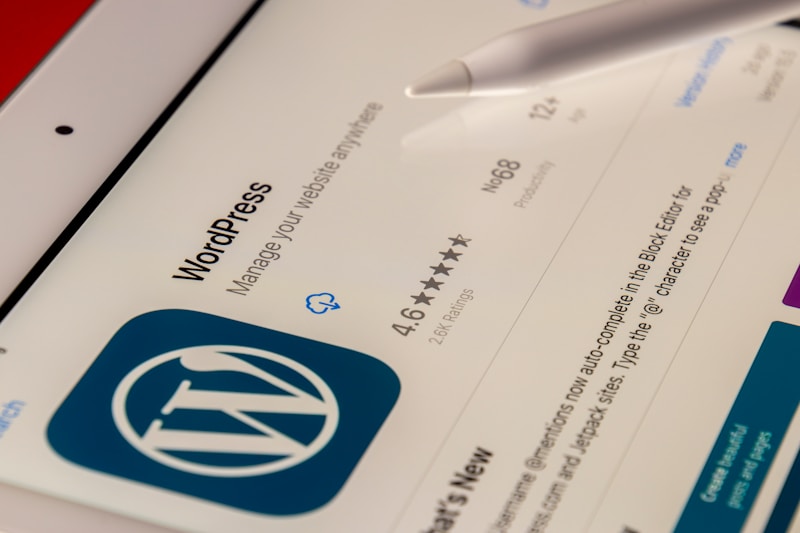A fast-loading WordPress site is crucial for better user experience, higher search engine rankings, and improved conversion rates. With the right optimizations, you can cut down on load times and ensure visitors stick around rather than leaving due to slow performance. Here’s a comprehensive list of 30 tips to help you speed up your WordPress site, covering everything from caching and image optimization to server enhancements and database management. Let’s dive in!
30 Tips to Speed Up Your WordPress Website
- Choose a Reliable Hosting Provider
Opt for quality hosting tailored to WordPress. Managed WordPress hosting often offers optimized performance settings out of the box. - Use a Lightweight WordPress Theme
Minimalistic themes with efficient coding can significantly reduce load times. - Update WordPress, Themes, and Plugins
Outdated software can slow your site and even cause security vulnerabilities. - Optimize Images
Compress images before uploading, or use a plugin to automatically optimize them. - Enable Caching
Use a caching plugin like W3 Total Cache or WP Rocket to serve cached pages to repeat visitors, reducing load times. - Use a Content Delivery Network (CDN)
CDNs distribute your site’s content across servers worldwide, speeding up load times for global users. - Minify CSS, JavaScript, and HTML
Minifying removes unnecessary characters from code, making files smaller and faster to load. - Limit Post Revisions
Excessive post revisions can bloat your database, so limit or disable them. - Optimize Your Database
Regularly clean up spam comments, trashed posts, and post revisions to keep your database lean. - Disable Hotlinking
Prevent other sites from embedding your images, which can consume bandwidth and slow your site. - Reduce External HTTP Requests
Avoid loading too many external scripts or styles, as they add extra requests that slow down your site. - Enable Lazy Loading
Lazy loading defers loading images and videos until they’re about to be viewed, which reduces initial load times. - Use Excerpts on the Homepage and Archives
Showing post excerpts instead of full content on listing pages can reduce the load time. - Use Accelerated Mobile Pages (AMP)
AMP improves mobile load times, potentially boosting SEO and engagement on mobile devices. - Disable Unnecessary Plugins
Unused or poorly coded plugins can add bloat. Keep only what’s essential and high quality. - Implement GZIP Compression
Compress your files using GZIP to reduce file sizes and speed up load times. - Limit the Number of Ads
Too many ads can slow down a site, so be strategic about ad placement and quantity. - Reduce Redirects
Each redirect adds load time, so eliminate unnecessary redirects on your site. - Use a Lightweight Social Sharing Plugin
Social plugins can slow down sites, so choose a lightweight option or add sharing buttons manually. - Split Long Posts into Pages
Breaking up long posts into multiple pages reduces load time on the initial page. - Remove Unused Themes and Plugins
Old, inactive themes and plugins take up space and can slow down your database. - Optimize for Browser Caching
Set browser caching for static resources, so returning visitors don’t have to reload unchanged files. - Use SVGs for Simple Graphics
SVGs are lightweight for simple graphics and can improve site performance. - Limit Widget Usage
Widgets, especially from external sources, can slow down the site, so use only what’s necessary. - Utilize Prefetching
Prefetching instructs the browser to load certain resources in the background, making the site feel faster. - Optimize WooCommerce Settings
For eCommerce sites, optimize WooCommerce settings to reduce resource usage. - Use PHP 7+
Newer PHP versions are faster and more secure, so ensure your site is using the latest PHP. - Leverage Server-Side Compression
Besides GZIP, consider server-level compression methods to reduce file sizes further. - Run Regular Speed Tests
Use tools like Google PageSpeed Insights or GTMetrix to identify bottlenecks and fix them promptly. - Enable HTTP/2
HTTP/2 improves performance by allowing multiple files to load simultaneously on a single connection.
By following these tips, you can create a faster, smoother WordPress experience for your users, helping boost your site’s performance and SEO at the same time.