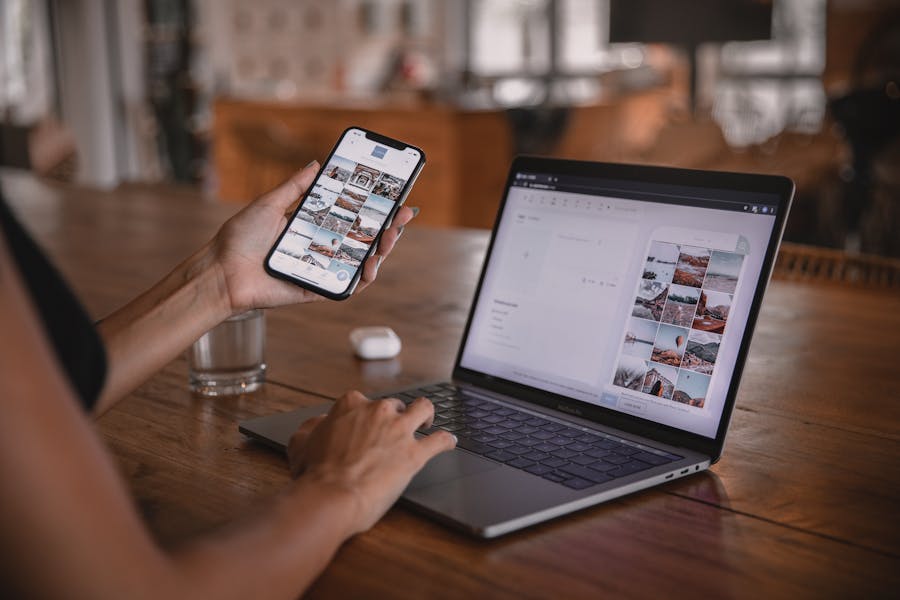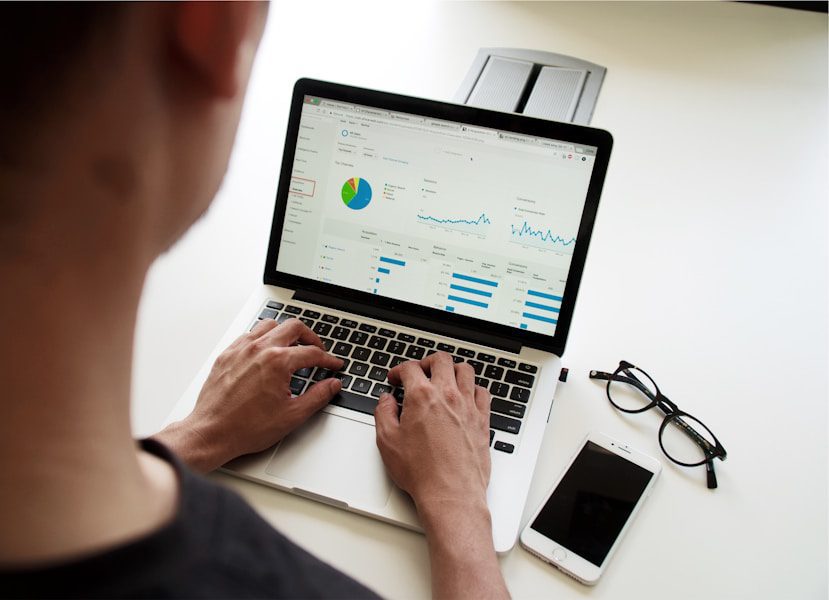Redirecting visitors to a maintenance page in WordPress is essential when you need to temporarily take your site offline for updates, redesigns, or any other reason. It ensures that your visitors know your site is under maintenance without experiencing broken links or unfinished pages.
If you want to redirect visitors to a maintenance page in WordPress without using any code, the best way is by using plugins. Here’s how you can do it easily:
1. WP Maintenance Mode & Coming Soon Plugin
This is one of the most popular plugins for enabling maintenance mode on WordPress. It’s simple to use and provides customization options for your maintenance page.
How to Use:
- Install the Plugin:
- Go to your WordPress dashboard.
- Navigate to Plugins > Add New.
- Search for “WP Maintenance Mode” and click Install and then Activate.
- Activate Maintenance Mode:
- Once installed, go to Settings > WP Maintenance Mode.
- In the General tab, toggle the Status to Activated.
- You can also exclude logged-in users (like admins) so they can work on the site without being affected by the maintenance mode.
- Customize the Maintenance Page:
- Go to the Design tab to customize the text, background, and appearance of the maintenance page. You can add your message, logo, and contact information.
- Save Settings:
- After customization, click Save to ensure everything is applied.
2. Coming Soon & Maintenance Mode by SeedProd
SeedProd’s plugin offers both “Coming Soon” and “Maintenance Mode” options, with a drag-and-drop builder for creating customized maintenance pages.
How to Use:
- Install the Plugin:
- Go to Plugins > Add New and search for SeedProd Coming Soon.
- Install and activate the plugin.
- Enable Maintenance Mode:
- After activation, navigate to SeedProd > Pages.
- Click on Create a Maintenance Mode Page.
- Customize Your Maintenance Page:
- SeedProd offers various pre-designed templates that you can use. You can also use the drag-and-drop builder to fully customize the page with text, images, and contact information.
- Activate the Maintenance Mode:
- Once your page is ready, toggle the Enable Maintenance Mode button to ON and save your settings.
3. Under Construction Plugin
The Under Construction plugin is another simple option for putting your WordPress site into maintenance mode.
How to Use:
- Install the Plugin:
- Navigate to Plugins > Add New in your WordPress dashboard.
- Search for Under Construction and install the plugin.
- Turn on Maintenance Mode:
- Once activated, go to the plugin settings under Settings > Under Construction.
- Select On to activate maintenance mode.
- Customize the Page:
- The plugin provides several themes and options for customizing the message your visitors will see.
- You can add a countdown timer or social media links to keep your visitors informed.
- Save and Publish:
- After customization, click Save to make your site display the maintenance page to visitors.
4. Minimal Coming Soon & Maintenance Mode by WebFactory
This plugin is lightweight and offers basic functionality for putting your WordPress site into maintenance mode.
How to Use:
- Install and Activate the plugin.
- Go to Settings: In your dashboard, go to Settings > Coming Soon.
- Enable Maintenance Mode: Toggle Enable Maintenance Mode to activate.
- Customize the Page: You can customize the message and appearance using the simple interface.
- Save Changes: Once done, save your changes, and your visitors will see the maintenance page.
5. Maintenance Plugin
The Maintenance plugin is a user-friendly tool that allows you to quickly set up a maintenance page with a few clicks.
How to Use:
- Install and Activate the Plugin.
- Go to Settings: After activation, go to Settings > Maintenance.
- Enable Maintenance Mode: Simply turn on the maintenance mode from the settings.
- Customize the Page: You can modify the look and feel of the maintenance page with custom text, background images, and even a subscription form.
- Save and Activate: Once satisfied, save your changes and activate the maintenance page.
To Sum Up
Using plugins is the easiest and most convenient way to redirect visitors to a maintenance page in WordPress. Whether you need a quick setup or want to customize your page with templates and design features, plugins like WP Maintenance Mode, SeedProd, and Under Construction offer flexible options without the need for coding. Simply install your preferred plugin, activate the maintenance mode, customize the page, and your site is good to go!