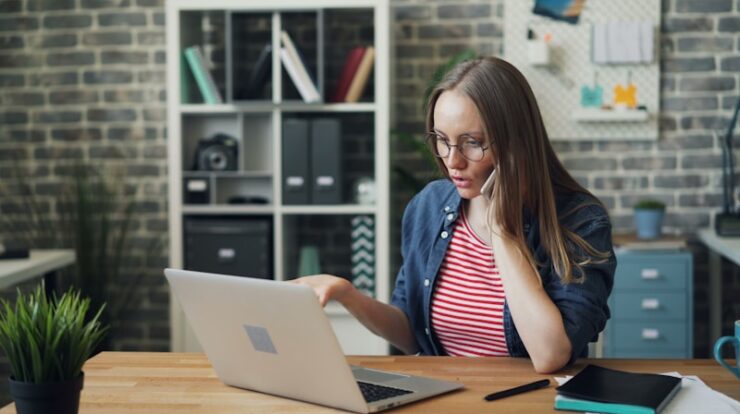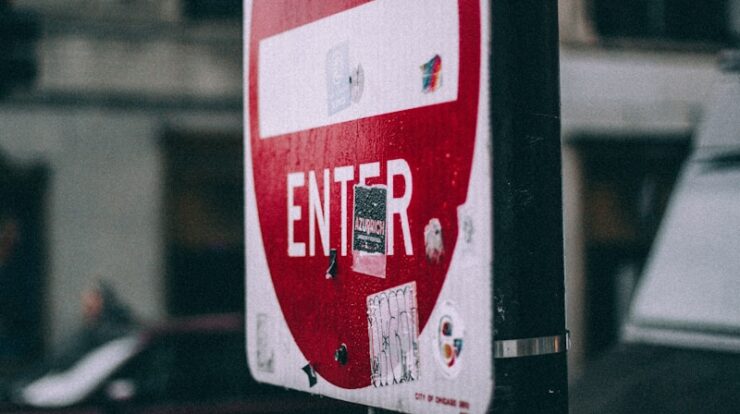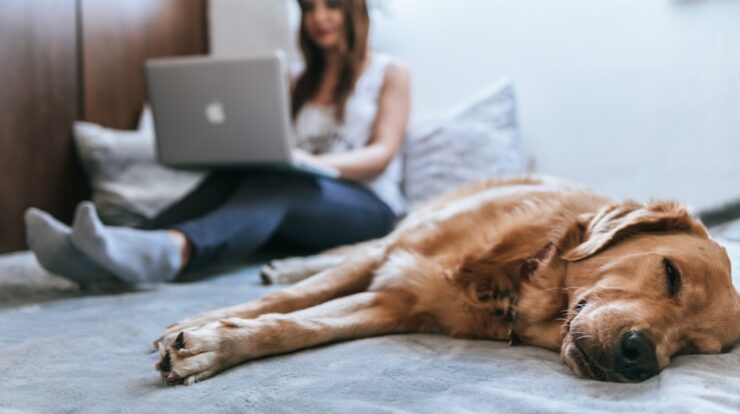Adding HTML forms in WordPress can be done in a few different ways, depending on your goals and level of experience. Here’s a guide to five popular methods:
1. Using a WordPress Form Plugin
Form plugins are one of the easiest ways to add forms to WordPress without touching any HTML or code. Popular plugins include WPForms, Contact Form 7, and Ninja Forms. These plugins offer drag-and-drop builders, pre-made templates, and customization options, so you can easily add forms to posts, pages, or widgets.
Steps:
- Install and activate your chosen plugin from the WordPress plugin directory.
- Navigate to the plugin’s settings (e.g., “WPForms” in your dashboard).
- Create a new form by selecting a template or starting from scratch.
- Customize the fields and settings.
- Once the form is ready, copy the shortcode and paste it into the page or post where you want the form to appear.
2. Using the Block Editor’s HTML Block
If you have a simple HTML form or a code snippet, you can add it directly to WordPress using the Block Editor.
Steps:
- Go to the page or post where you want to add the form.
- Click the “+” button to add a new block, and search for the “Custom HTML” block.
- Paste your HTML form code into the block.
- Publish or update the post to see the form live on your page.
This method works well for basic forms, but it won’t include the backend processing that a plugin would offer.
3. Embedding Forms Using a Third-Party Service
External form-building services like Google Forms, Typeform, or JotForm offer easy-to-customize forms with embeddable HTML. You design the form on the platform, then embed it in your WordPress site.
Steps:
- Create your form on a third-party form service.
- Copy the form’s embed code (often available under “Share” or “Embed” options).
- In the WordPress Block Editor, add a Custom HTML block where you want the form.
- Paste the embed code, and publish your changes.
These services also handle form submissions, making them ideal for more complex forms or heavy submissions.
4. Using WordPress’s Theme Files (For Advanced Users)
If you’re comfortable with coding, you can directly add HTML forms to your WordPress theme files. This method is best if you want a form to appear site-wide, like in a header or footer.
Steps:
- Access your site’s theme files by going to Appearance > Theme File Editor.
- Open the theme file where you want to place the form, such as
header.phporfooter.php. - Paste your HTML form code directly into the file.
- Save the changes, and your form will appear in that location across your site.
This method is powerful but risky if you’re not familiar with code. Make sure to back up your theme files first.
5. Using the Widget Area (For Sidebar Forms)
If you want to place a form in your sidebar or footer widget area, you can do so by adding HTML code to a text widget.
Steps:
- Go to Appearance > Widgets.
- Add a Custom HTML widget to the sidebar, footer, or any other widget area.
- Paste your HTML form code into the widget.
- Save and view your site to ensure the form displays correctly.
This method is ideal for contact forms, subscription forms, or any form you’d like to display across multiple pages.
Tips for Using HTML Forms in WordPress
- Styling Forms: Many plugins and themes come with CSS for forms, but you may need to add custom CSS for your forms to match your theme.
- Security: If you’re not using a plugin, ensure your form includes CAPTCHA or other anti-spam tools to avoid bots.
- Form Submission Handling: Without a plugin, forms require custom backend processing (e.g., PHP or AJAX) to handle submissions.
Each of these methods provides flexibility, so you can choose the one that fits best with your WordPress skills and form needs!